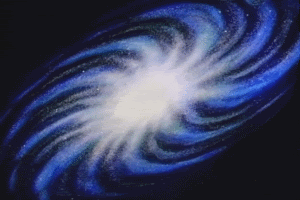There is a first time for everything, and me having been introduced to forums relatively recently, I know all too well how confusing it can be at first. This guide is to help those that are unfamiliar with image hosting sites and how to post images on forums; it will help you for the Guess the Manga thread, and in the future as well.
Well then, let's say there is an image that you would like to post.
First of all, you would need to choose an image hosting site. Image hosting sites are sites where you can upload images, and allow you to share them with others. Depending on what you want, you may choose a different site.
Some sites, like photobucket, the one I generally use, require you to make an account, using an existing e-mail address. This is useful if you want to be able to see all images you have uploaded. Other sites, like tinypic.com, don't require you to register. There are countless other sites out there, which work in a very similar matter, for example rapidfiles.
After you have picked a hosting site, the next step is to figure out what exactly you want to upload. Chances are, the only upload types you are ever going to use are either file or url. You use file when you have the file on your harddrive, and you use url when the image is already somewhere on the web and you want to make sure it stays there. If you are uploading a pic from an online viewing site, such as mangafox, the url function may be very useful.
The third step is to actually upload the picture. I will give examples with screenshots for uploading to photobucket and tinypic. First, let’s say you want to upload a picture already on your harddrive to photobucket. Once you’ve gotten into your account, you will be able to see a box similar to this one:

You should click on Upload Images & Videos, then navigate to the picture you want to upload. Click on Open to start your upload.

Once the upload is complete, you will be navigated to a window where you can enter tags, titles and other descriptions; once you are finished, click on Save & Get Links. On the window that shows up, the main piece of interest is the IMG Code; simply copy this and go to step four.

Now, let’s say you wanted to post a manga page taken from an online viewer site. I am using mangafox as an example. First, you need to get to the page you want to post. Then, you need to copy its url. This can be done differently depending on the browser you use. In Opera and FireFox, it’s a two-click operation – right click on the picture and then select either Copy Image Address or Copy Image Location

In Internet Explorer, you need to first right click on the picture and then select Properties. From the window that opens, select and copy the image url.

After you have gotten the link, all you have to do is copy it in the url field on your image hosting site and click upload. In the case of tinypic, this is how you do it:
First, get to the tinypic site and click on url.

Paste the manga page url you got before into the url field. Click on Upload Now. On the page that comes up next, simply copy the IMG Code.

The fourth step is to post the picture you uploaded on the forums.
Whenever you are posting an image on the forums, you need to first enclose the image url in IMG tags. This is already done for you if you copied the IMG Code from your image hosting site. If not, just enclose the image as such: [*img]image url[*/img], without the asterisks (*).
If the image is large, it’s preferable to use a spoiler tag. On MAL, this is done by using [*spoiler]something[*/spoiler], without the asterisks.
This is pretty much all you need to know for uploading pics. It may seem a bit complicated at first, but once you’ve done it a couple of times it becomes automatic. Hopefully this guide has been useful.
|